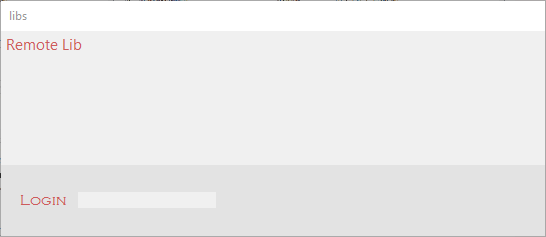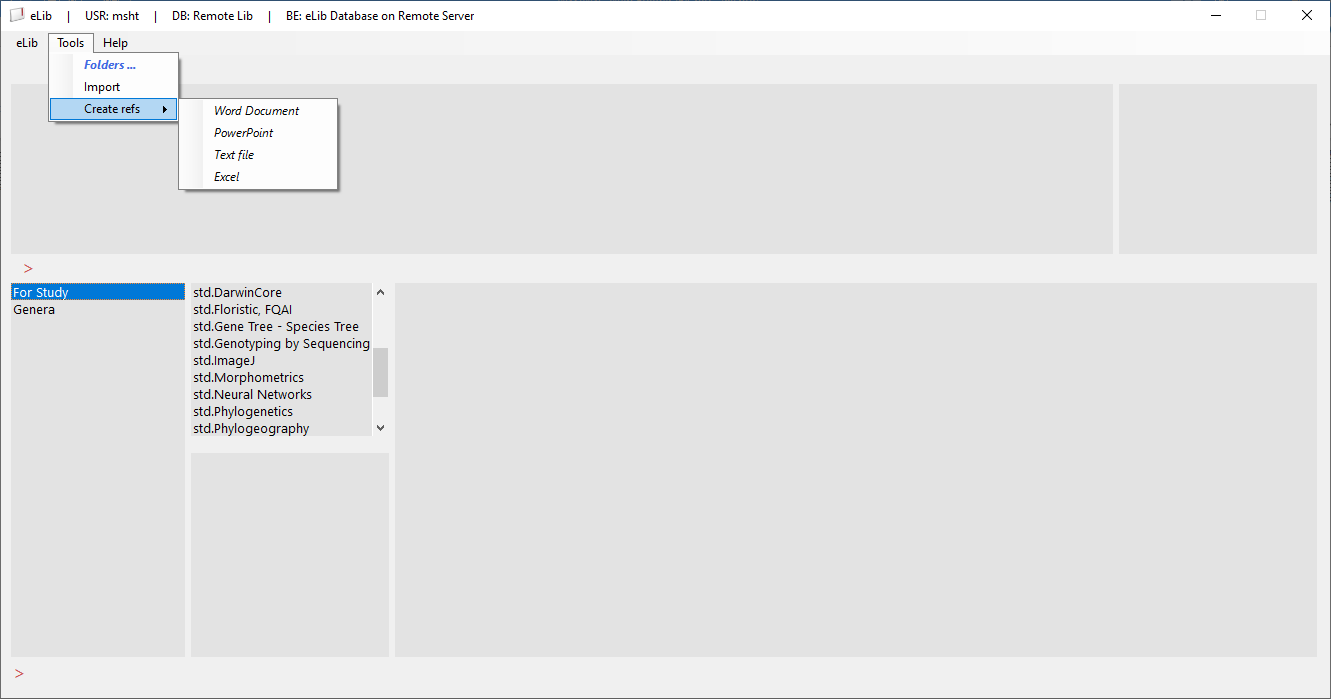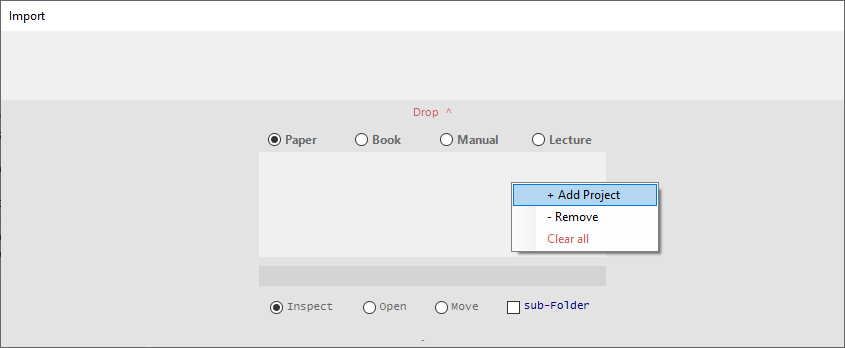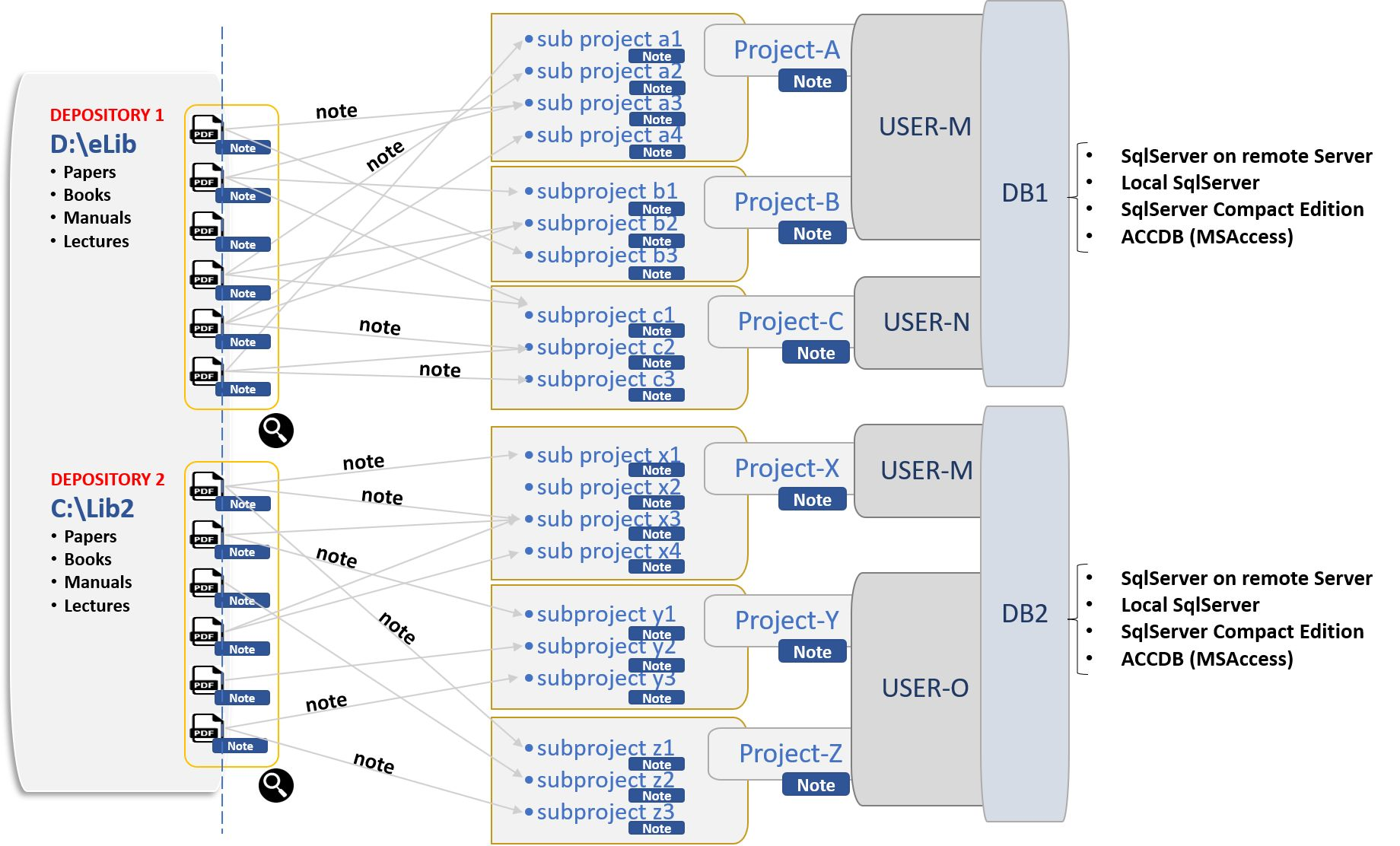Messy desktop
We normally arrange files required in a project in named folders. We shold try remember location of each folder.
Its better to keep folders of different projects, inside one principal folder, and consider it as our digital library.
No body likes a messy desktop.
Its better to keep folders of different projects, inside one principal folder, and consider it as our digital library.
No body likes a messy desktop.